Importing Single Orders from Extensiv WMS into iDrive TMS
This guide explains how to import completed orders from Extensiv WMS into the iDrive TMS for single-order label creation. You’ll learn how to pull orders into iDrive, review shipment details, print labels, and send shipment data back to Extensiv.
How to Import and Print Labels from Extensiv WMS
-
Verify Order Status in Extensiv
-
Before an order can be imported into iDrive TMS, it must be in “Complete” status inside Extensiv.

- If the order is not marked Complete, it will not appear in iDrive.
- If the customer has requested a certain shipping service, make sure to make that selection on the order inside of Extensiv before completing the order.

-
-
Import the Order into iDrive TMS
-
Log in to iDrive TMS.
-
Navigate to the Start Shipping screen.
-
Enter the Order Number from Extensiv and click Continue.
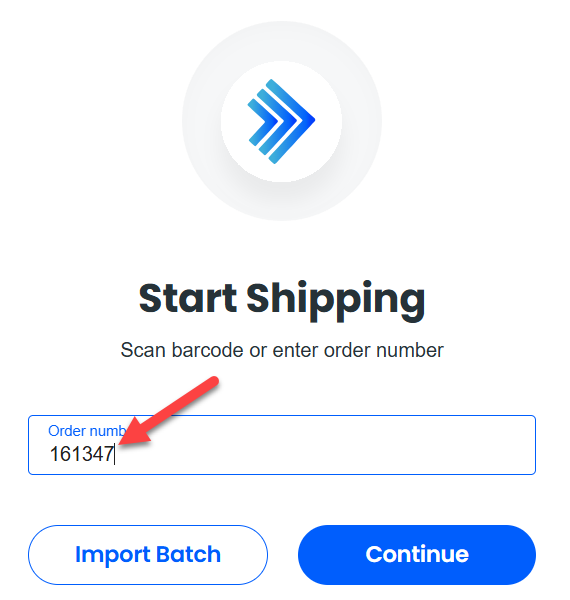
-
The system will import the order and display all shipment details, including:
-
Package dimensions and weight
-
Item details
-
Ship From / Ship To addresses
- Carrier Information
-
Label Cost
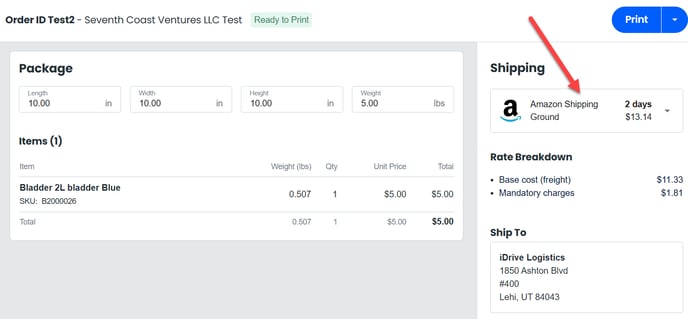
-
-
-
Review the Order Details
-
Confirm that all information is correct.
-
If adjustments are needed (e.g., weight, dimensions), make them before printing.
-
-
Print the Label
-
Click the Print button at the top of the screen.
-
You’ll have two print options:
-
Label Only
-
Label + Packing Slip or Commercial Invoice/Certificate of Origin
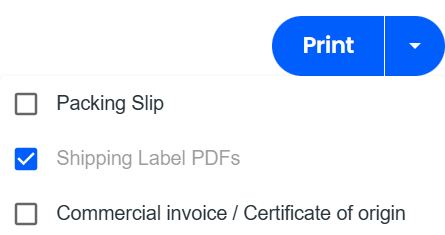
-
-
Once printed, the order will automatically be pushed back to Extensiv and marked as Closed.
-
Note: iDrive will return the quoted label price to Extensiv when the label is printed. If you do not want pricing data pushed back, contact iDrive Support to have this setting disabled for your brand.
-
-
Rate Shopping Option (Optional)
-
If you’d like iDrive to automatically select the lowest available shipping rate, do not select a carrier in Extensiv before marking the order as Complete.
-
When the order is imported into iDrive, the TMS will choose the lowest-cost carrier and service automatically.
-
To view or select other carrier options, click on the Carrier field, and a dropdown will appear with additional rate choices.
-
This process ensures orders flow smoothly from Extensiv to iDrive, allowing quick review, label generation, and automatic updates back to Extensiv for complete shipment visibility.